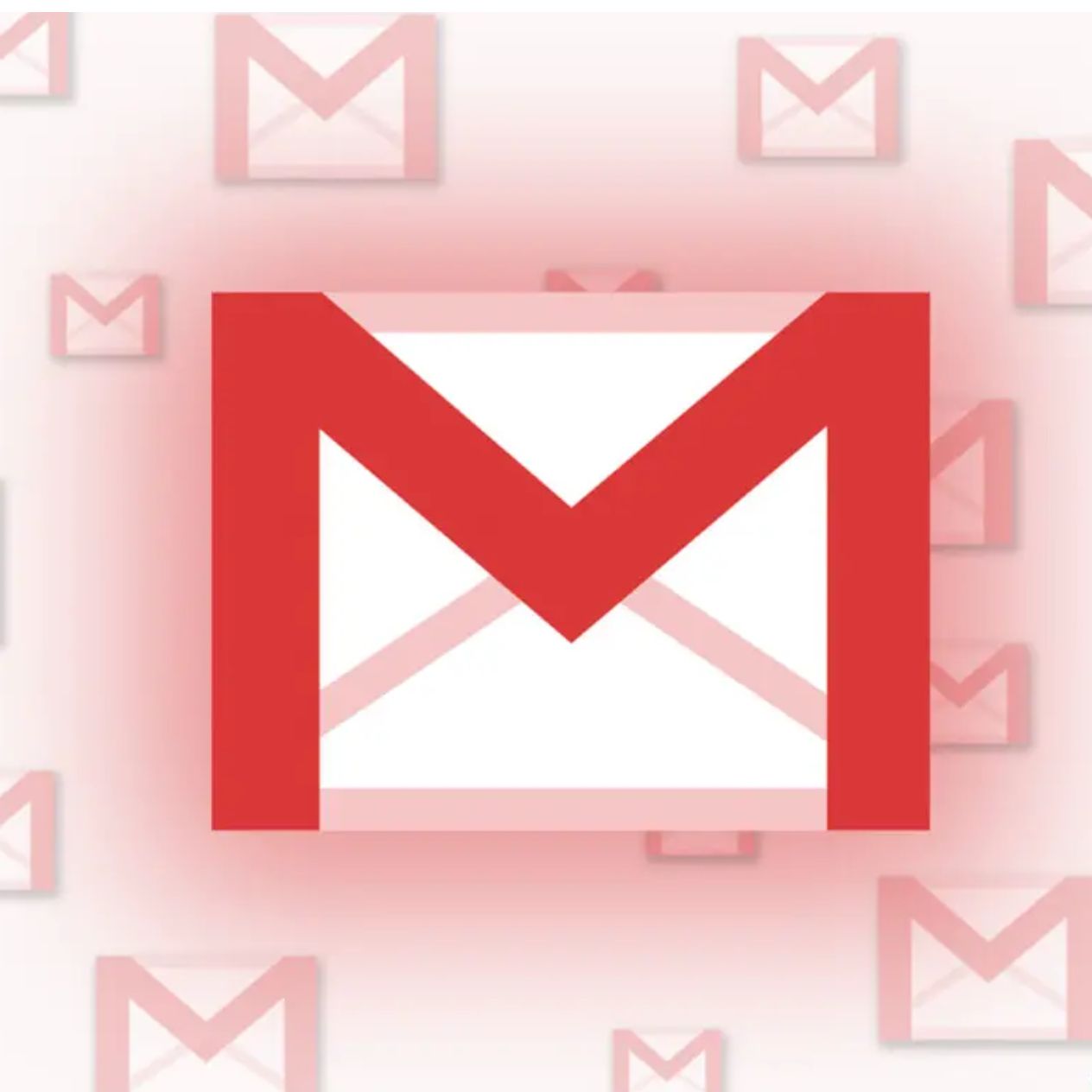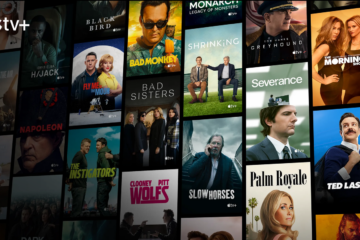Are you tired of waiting for your external POP3 emails to be fetched and appear in your Gmail inbox? It can be frustrating to have to wait for important emails to arrive.
Google calculates the interval between checks of your mail accounts based on how often you receive emails. This can be unhelpful if you are waiting for an important email, such as a confirmation email after signing up for a service. Some people have suggested that clicking the refresh icon in Gmail will trigger a manual check of your accounts, but this is not the case. In fact, the refresh icon is just a visual indicator that the page is loading, and it does not actually refresh your accounts.
The Long Way to Refresh Your POP3 Accounts
To manually check your POP3 mail accounts in Gmail, you can follow these steps:
- Go to your Gmail inbox.
- Click the Gear icon in the top right corner.
- Select See all settings.
- Click the Accounts and Import tab.
- Under Other mail accounts, click the name of the POP3 account you want to check.
- Click the Fetch mail manually button.
Gmail will then check your POP3 account for new emails.
The Faster/Automated Way
Fortunately, there’s a solution that can help you refresh all your POP3 E-Mail accounts in Gmail with a bookmarklet. With this simple tool, you can easily stay on top of your emails and never miss an important message again.
We can use a bookmarklet to solve this problem. A bookmarklet is a small piece of JavaScript code that is saved as a bookmark. When you click on a bookmarklet, it executes the JavaScript code in your browser. This allows you to run a specific task with a single click.
Steps to follow:
- Open your browser’s bookmarks manager.
- Create a new bookmark.
- In the URL field, paste this JavaScript code:
javascript: (function () { const gmailWindow = window; if(gmailWindow.location.href.indexOf("https://mail.google.com/") === -1){ alert('You have to run the bookmarklet from a Gmail window'); return; } gmailWindow.location.assign('https://mail.google.com/mail/u/0/#settings/accounts'); const xpath = "//span[text()='Check mail now']"; const refreshAccounts = () => { const selectedNodeElements = gmailWindow.document.evaluate(xpath, gmailWindow.document, null, XPathResult.ANY_TYPE, null); let currentNode = selectedNodeElements.iterateNext(); if (currentNode === null) { setTimeout(refreshAccounts, 100); } else { while (currentNode) { currentNode.click(); currentNode = selectedNodeElements.iterateNext(); }; gmailWindow.location.assign('https://mail.google.com/mail/u/0/#inbox'); }; }; setTimeout(refreshAccounts, 100); })();
Remember to paste it with no line breaks. - In the name field, enter a name for your bookmarklet (eg. Get POP3 Mail)
- Click “Save”.
Once you have saved the bookmarklet, you can click on it to run the JavaScript code, but you must click in only when you are on your Gmail page. This is a CORS security limitation.
Using a different language?
You may have a challenge if you are using a different language. This script looks for and clicks the button that says ‘Check mail now’. You may need to update it to match what your language says at the part in the script that matches the code below:
const xpath = "//span[text()='Check mail now']";
Did it work for you?
Let us know if this worked for you and share any improvements you have added to the script.